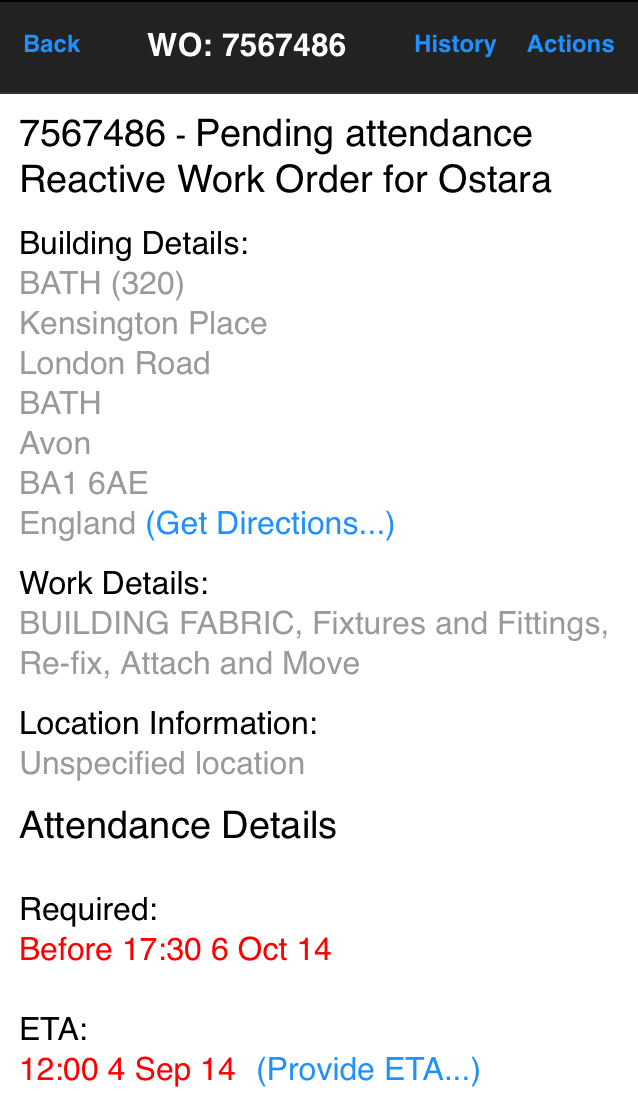After clicking on a work order on the work order list, the work order detail page shall be displayed. The heading for the page shall be WO: xxxxxxx where xxxxxxx is the work order number of the Work Order selected.
On this page is the following Sub Headings:
-
-
-
Location Information - If assets are applied to a work order this section shall be replaced by the Asset Details heading
-
Notes - If any notes have already been applied to the work order
-
Building Notes - if any notes have been made against the building
-
Cost - if there has been a cost associated against the work order
-
Attendance Details - Which will contain the required date and the ETA provided by the resource
Building Details
In the "Building Details" section of the Work Order's detail page you will be able to see the address of the Building the Work Order has been created for. At the bottom of the address will be a button called "(Get Directions...)" in blue.
Please see the Locating a Job page.
Work Details
Within this section the description of the work to be carried out is displayed. Should the content of this section exceed the available space a ">" button will be displayed on the right hand side of the row, tapping this will open a work details screen allowing all work details to be viewed. Tapping the back button in the left hand corner of the application will take you back to the Work Order details page.
Location Information
Below this heading will be the location of the required work, inside the Building for the corresponding Work Order.
If Asset details have been provided, then the location Information section is replaced by an Asset Details section:
Asset Details
If Asset details have been provided they are visible in this section, for each Asset there is an ">" button available. Clicking on this button displays the Asset Details screen, which shows all details about the Asset including the Location information for each Asset. Tapping the Back button in the left hand corner of the application will take you back to the Work Order details page.
Notes
The Notes section shall only be displayed if notes have been applied against the Work Order, if the content of this section exceeds the available space a ">" button will be displayed at the right hand side of the row. Tapping this button will open up the Notes page, which will show the full details of the notes against this Work Order. Tapping the Back button in the left hand corner of the application will take you back to the Work Order details page.
Building Notes
This section displays any Building Notes added to the Building and does not appear if notes do not exist for the Building.
Cost
This section displays the Fixed Cost or Quoted Cost of the Work Order.
Attendance Details
This section shows both "Required" and "ETA" date/time. If the Required Date is in the past it is displayed in
red. Next to the ETA is a "provide ETA button". For information on how to provide an ETA please see the
Providing an ETA page under the Actions menu.